HME Protocol
From HME SDK 1.4.1
Copyright © 2004-2006 TiVo, Inc. All Rights Reserved
Distributed under the Common Public License
Markdown and tweaks by William McBrine, August 2023
1 Protocol Overview
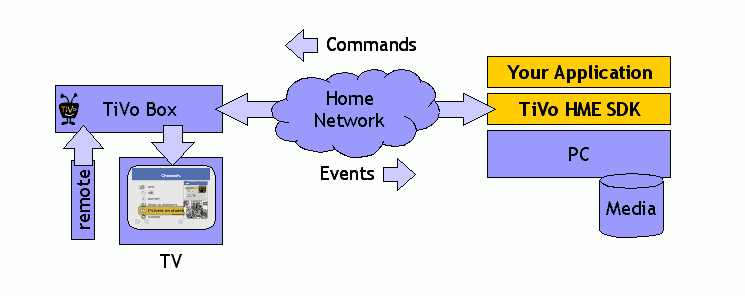
The TiVo® HME protocol operates over a TCP/IP socket connection and is bi-directional. The application sends commands to the TiVo DVR, and the DVR sends events back to the application.
1.1 Protocol Handshake
Typically a device will initiate a connection after discovering an application using Rendezvous. Once the connection is established the application sends an 8-byte handshake message to the device:
| Magic Number | Reserved | Major Version | Minor Version |
|---|---|---|---|
| 0x53 0x42 0x54 0x56 | 0x00 0x00 | 0 | 44 |
When the device receives the handshake it decides whether it supports the protocol version reported by the client. If it does, it sends its own handshake message to the application using the same layout.
1.2 Chunked Encoding
At this point a connection is established. From now on the application can send commands to the device, and the device will send events to the application. However, after the handshake exchange the connections in both directions switch to chunked encoding.
A chunked stream is a stream where each block of data is preceded by a two-byte length. The chunk length is a 16-bit unsigned integer, which is encoded using the most significant bits first (i.e. big-endian or network order). A 0-length chunk, called the terminator ends each command or event.
Here is an example of how a command or event sequence could be encoded:
| Description | Length | Data |
|---|---|---|
| Chunk 1 | 0x00 0x08 | 8 bytes of data |
| Chunk 2 | 0x01 0x00 | 256 bytes of data |
| Terminator | 0x00 0x00 | - |
| Chunk 1 | 0x00 0x12 | 18 bytes of data |
| Terminator | 0x00 0x00 | - |
| … |
Chunks can be between 1 and 65535 bytes long. A command or event can be broken up into chunks of varying sizes. This is entirely up to the encoder of the stream. The only requirement is that a 0-length chunk terminates each command and event.
Chunked encoding is used so that it possible for the reader of the stream to skip to the end of a command and/or event in case of an error of some kind is encountered during the parsing of the event. In that case the reader simply skips chunks until it reaches a terminator. At that point it can continue interpreting the commands or events as before.
1.3 Startup Events
1.3.1 Device Information
The device will send EVT_DEVICE_INFO to the application immediately following a successful handshake. The event contains information about the device that may be useful to applications.
1.3.2 Resolution Information
After sending a device info event, the device will send an EVT_RESOLUTION_INFO event to the application. The event will contain the current resolution, as well as a list of all available resolutions. The initial current resolution for the receiver will always be 640x480 PAR 1/1. Typically, applications will select their desired resolution via CMD_RECEIVER_SET_RESOLUTION just after receiving this event and before creating any views.
1.3.3 Init Information
After sending a resolution info event, the device will send an EVT_INIT_INFO event to the application. The event may contain a memento and arguments for the target application.
1.3.4 Application Information
Finally after the handshake, the device info event, the resolution info event and the init info event have been sent, the device sends an EVT_APP_INFO event telling the application that it is the active resource.
1.4 Data Types
The protocol uses simple on-the-wire data types. The following data types are used:
| Data Type | Bytes | Description |
|---|---|---|
| bool | 1 | 0 = false, otherwise true |
| byte | 1 | 8-bit signed integer |
| int | 4 | 32-bit signed integer, most significant byte first |
| float | 4 | 4-byte IEEE floating point number |
| vint | 1..n | variable length signed integer |
| vuint | 1..n | variable length unsigned integer |
| string | 1..n | UTF8 encoded string (see below) |
| vdata | 1..n | variable length collection of bytes (see below) |
1.5 Variable Length Integers
Variable length integers are encoded using one or more bytes. Each byte contains 7 data bits. The 7th bit is set only in the last byte to mark the end of the number. For signed integers, the 6th bit of the last byte is the sign of the number, and so for signed integers the last byte therefore only contains 6 data bits. For unsigned integers, the last byte contains 7 data bits. Variable length integers are encoded so that the first byte contains the least significant bits of the value.
This format can be used to encode values up to 64-bits in length. This means the longest encoding for a variable length integer will be 10-bytes.
Variable length integers are used throughout the protocol because they are good for encoding small integer values in a few bytes while still allowing for larger values in exceptional cases.
1.6 UTF8 Encoded Strings
All strings are encoded using UTF8 encoding and are preceded by a vuint length. (Note that prior to version 0.40 of the protocol, the length of strings were encoded as a 2 byte unsigned value rather than a vuint. Receivers and applications wanting to be interoperable with peers using earlier versions of the protocol must support both encodings.)
1.7 Variable Length Byte Collections
A variable length byte collection or vdata is headed by a vint indicating the length and followed by the data itself.
2 HME Objects
Once a connection is established the application can start sending commands to create its user interface. Commands operate on views and resources. Views define the layout of the screen, while resources are objects such as images and text.
2.1 Object Identifiers
In the protocol the application gets to assign an identifier to each view and resource as it is created. This identifier is a number that can be used to refer to the object later on. It is entirely up to the application to allocate identifiers. Typically IDs are allocated in a monotonically increasing sequence. But that is not a requirement. It is even possible to reuse identifiers for new views or resources. This would make the object previously identified by the ID inaccessible.
The following object identifiers are predefined and can be used immediately:
| ID | Value | Description |
|---|---|---|
| ID_NULL | 0 | empty resource |
| ID_ROOT_STREAM | 1 | resource id of the application |
| ID_ROOT_VIEW | 2 | root view of the application |
| ID_DEFAULT_TTF | 10 | default true type font |
| ID_SYSTEM_TTF | 11 | system true type font |
| ID_BONK_SOUND | 20 | “bonk” sound |
| ID_UPDOWN_SOUND | 21 | up/down arrow sound |
| ID_THUMBSUP_SOUND | 22 | thumbs up sound |
| ID_THUMBSDOWN_SOUND | 23 | thumbs down sound |
| ID_SELECT_SOUND | 24 | select sound |
| ID_TIVO_SOUND | 25 | TiVo® sound |
| ID_LEFT_SOUND | 26 | left arrow sound |
| ID_RIGHT_SOUND | 27 | right arrow sound |
| ID_PAGEUP_SOUND | 28 | page up sound |
| ID_PAGEDOWN_SOUND | 29 | page down sound |
| ID_ALERT_SOUND | 30 | alert sound |
| ID_DESELECT_SOUND | 31 | deselect sound |
| ID_ERROR_SOUND | 32 | error sound |
| ID_SLOWDOWN1_SOUND | 33 | trickplay slow down sound |
| ID_SPEEDUP1_SOUND | 34 | trickplay speedup 1 sound |
| ID_SPEEDUP2_SOUND | 35 | trickplay speedup 2 sound |
| ID_SPEEDUP3_SOUND | 36 | trickplay speedup 3 sound |
| ID_CLIENT | 2048 | first ID that can be used by the app |
2.2 Views
A user interface is built using a view hierarchy. Each view in this hierarchy defines an area of the screen with its own coordinate system and other attributes. A view can contain zero or more other views. Each view, other than the root view, has a single parent view.
Views have the following attributes:
| Attribute | Type | Description |
|---|---|---|
| id | signed int 32 | view identifier |
| parent | view | parent view |
| children | view[] | zero or more child views |
| x, y | signed int 32 | position in parent’s coordinate system |
| width, height | signed int 32 | view dimensions |
| tx, ty | signed int 32 | translation of view’s coordinate system |
| sx, sy | float | scale of the view’s coordinate system |
| visible | bool | determines whether the view is visible |
| transparency | float | 0.0 – 1.0 (1.0 is entirely transparent) |
| resource | resource | resource displayed in the view |
Views inherit the coordinate system of the parent view in which they are embedded. The clipping rectangle is also inherited from the view’s parents. A view can therefore never scribble outside its boundaries.
A view defines a coordinate system and does not display anything unless a resource is assigned to it. When a resource is assigned to a view the resource is displayed at location 0,0 in the view’s coordinate system.
If a view has a transparency greater than 0 it will affect the resource displayed in the view as well as any children the view may have.
2.3 Resources
A resource is an object that can be displayed in a view. The following resource types are defined:
| Command | Resource |
|---|---|
| CMD_RSRC_ADD_COLOR | color |
| CMD_RSRC_ADD_TTF | TrueType® font |
| CMD_RSRC_ADD_FONT | font |
| CMD_RSRC_ADD_TEXT | UTF8 text |
| CMD_RSRC_ADD_IMAGE | GIF, PNG, JPEG, or single frame MPG |
| CMD_RSRC_ADD_SOUND | sound effect |
| CMD_RSRC_ADD_STREAM | streaming resource |
| CMD_RSRC_ADD_ANIM | animation |
Once a resource is created it can be assigned to multiple views. For example, a background image can be used in many views without reloading it again.
2.4 Events
Events are sent to applications in response to user input and status changes.
| Type | Value | Description |
|---|---|---|
| EVT_DEVICE_INFO | 1 | device information |
| EVT_APP_INFO | 2 | application status change |
| EVT_RSRC_INFO | 3 | resource status change |
| EVT_KEY | 4 | remote control event |
| EVT_IDLE | 5 | receiver idle state change event |
| EVT_FONT_INFO | 6 | font info event |
| EVT_INIT_INFO | 7 | init info event |
| EVT_RESOLUTION_INFO | 8 | resolution info event |
Key events are sent to the active resource. It is possible to make a different resource active with CMD_RSRC_SET_ACTIVE. Some stream resources are capable of handling some keys directly. For example, an audio stream will correctly handle the pause key if it is made active.
Idle events are sent to the root application stream.
2.5 Painting
Normally all changes to the view hierarchy have an immediate effect on the screen. This can cause undesired effects when a large number of changes need to be made since some of the intermediate states will be visible onscreen.
There are several ways this can be counteracted. First when creating a new View hierarchy it is possible create the top-most view invisible. Once the view hierarchy is created you can then make the top-most view visible in a single operation.
The root view of an application is always created with visible set to false. This allows the application to create its initial view hierarchy and populate it with resources, before the root view is made visible.
When making lots of changes to a view hierarchy it is possible to turn off painting of a parent view. This means that the initial state of the view hierarchy will remain visible while the changes are made. The new changes will only become visible when painting is turned back on.
2.6 Animation
Many operations in the HME protocol take an animation resource id parameter. This means that the operation is not applied immediately. Instead the change is applied over a period of time as described by the animation resource.
An animation resource consists of a duration in milliseconds and an ease in/out value. A negative ease (ease in) will gradually accelerate before achieving a linear speed. A positive ease (ease out) will move linearly and then decelerate. An ease of zero is entirely linear.
| Type | Value | Description |
|---|---|---|
| ease in | -1..0 | acceleration, then linear speed |
| linear | 0 | linear speed |
| ease out | 0..1 | linear speed, then deceleration |
For example, to fade in some text you can change the transparency of the view from 1 (entirely transparent) to 0 (not transparent) over a period of 1000 milliseconds with an ease of zero. The effect will be that the view fades in gradually over 1 second.
Smooth scrolling is achieved the same way. Rather than setting the translation of a view to its new value immediately, you can use an animation parameter to set the translation gradually. The result is a smooth scrolling effect until the new translation is achieved.
2.7 Streams
It is possible to create a resource from a URL. In that case the resource is streamed from the network to the device in a separate connection initiated by the device. In that case the application will be notified of the progress made during the download of the resource.
Streamed resources will also emit resource info events at regular intervals as the data is played. This allows the application to display progress information. A streaming resource can be created so that it plays automatically as soon as it is ready, or it can be created so that it starts of paused. In that case the application will receive a resource info event indicating that the resource is paused, at which point the application can start playback when it is ready.
2.8 Resolution
The video output format is always controlled by the HME Receiver (typically in response to user configuration). The format includes the resolution, type of scan (interlaced or progressive), and potentially other parameters beyond the scope of this document and HME. The HME application cannot change the video output format, but can request that the receiver change the resolution at which HME applications are composited into the output format.
All HME Receivers must support the 640x480 PAR 1/1 resolution (PAR = pixel aspect ratio, describing the shape of an individual pixel on the screen), even if this causes performance degradation due to a mismatch with the current video output format. Receivers may optionally support additional resolution formats to provide better performance to applications that can take advantage of resolution information. Typically, when the HME resolution format matches the video output format, the best possible performance speed and quality is achieved.
Changing the resolution has no effect on the coordinate of any existing views, which may cause the observed position of these views to shift on screen. It is up to the application developer to reposition views appropriately during a resolution format change, typically by setting painting false on the root view, rearranging the views (and possibly replacing image resource assets with different resolution versions), changing the resolution and setting painting true again. However, note that MPEG video background still images will scale according to the video output format, and will always appear full screen.
Whenever the current resolution or the set of available resolutions changes, an EVT_RESOLUTION_INFO event is sent to the application. Only the most recently received resolution info event should be used for future CMD_RECEIVER_SET_RESOLUTION commands.
3 HME Commands
3.1 View Commands
This section describes the on-the-wire format for each of the HME commands that operate on view objects.
3.1.1 CMD_VIEW_ADD
This command creates a new view with the specified parent, and dimensions. An ID for the new view must be provided by the application. The ID can later be used to refer to this view again.
| Field | Type | Description |
|---|---|---|
| cmd | vint | 1 |
| id | vint | ID of the new view |
| parent-id | vint | ID of the parent view, must exist |
| x | vint | x position (horizontal) |
| y | vint | y position (vertical) |
| w | vint | width, must be >= 0 |
| h | vint | height, must be >= 0 |
| visible | bool | true if visible |
The newly created view is created with no translation, scaling, or transparency. To create top-level views the predefined ROOT_VIEW_ID must be used as the parent-id.
3.1.2 CMD_VIEW_SET_BOUNDS
Sets the bounds of the view to the newly specified values. All resources and child views contained in this view will be clipped to the new boundary.
| Field | Type | Description |
|---|---|---|
| cmd | vint | 2 |
| id | vint | ID of the view |
| x | vint | x position |
| y | vint | y position |
| w | vint | width, must be >= 0 |
| h | vint | height, must be >= 0 |
| animation | vint | ID of the animation or ID_NULL for immediate |
If an animation is specified, the view’s boundary change is animated according to the specified animation resource.
3.1.3 CMD_VIEW_SET_SCALE
Changes the horizontal and/or vertical scale of the view. The scaling factor may not be negative. The scale of a view affects all of its content, including any resources and child views.
| Field | Type | Description |
|---|---|---|
| cmd | vint | 3 |
| id | vint | ID of the view |
| sx | float | horizontal scale, must be >= 0 |
| sy | float | vertical scale, must be >= 0 |
| animation | vint | ID of the animation or ID_NULL |
If an animation is specified the view’s scale change is animated according to the specified animation resource.
3.1.4 CMD_VIEW_SET_TRANSLATION
Changes the horizontal and/or vertical translation of the view’s coordinate system. The translation affects all of the view’s content, including its children. Translation can be used to scroll the content of a view.
| Field | Type | Description |
|---|---|---|
| cmd | vint | 4 |
| id | vint | ID of the view |
| tx | vint | horizontal translation |
| ty | vint | vertical translation |
| animation | vint | ID of the animation or ID_NULL |
If an animation is specified, the view’s translation change is animated according to the specified animation resource.
3.1.5 CMD_VIEW_SET_TRANSPARENCY
Changes the transparency of a view. The transparency affects all of the view’s content, including any child views. The default transparency of a view is 0.0. If the transparency is set to 1.0, the view will be 100% transparent and its content will not be visible.
| Field | Type | Description |
|---|---|---|
| cmd | vint | 5 |
| id | vint | ID of the view |
| transparency | float | 0.0 = opaque, 1.0 = clear |
| animation | vint | ID of the animation or ID_NULL |
If an animation is specified, the view’s transparency change is animated according to the specified animation resource.
3.1.6 CMD_VIEW_SET_VISIBLE
Set the visibility of a view. This affects all of the view’s content, including any child views.
| Field | Type | Description |
|---|---|---|
| cmd | vint | 6 |
| id | vint | ID of the view |
| visible | bool | true if visible |
| animation | vint | ID of the animation or ID_NULL |
If an animation is specified, the view’s visibility change takes effect only after the specified animation has completed.
3.1.7 CMD_VIEW_SET_PAINTING
Set the painting parameter of a view. When a view’s painting parameter is set to false its appearance on screen will not be changed, until painting is turned back on. This feature is used to make sure that a series of changes to a view hierarchy do not affect the display until all of the changes are complete.
| Field | Type | Description |
|---|---|---|
| cmd | vint | 7 |
| id | vint | ID of the view |
| painting | bool | true means painting is on |
3.1.8 CMD_VIEW_SET_RESOURCE
Set the resource that will be displayed in the view. This may override a resource previously assigned to the view. Note that resources may be assigned to multiple views, but that views can only contain one resource each.
| Field | Type | Description |
|---|---|---|
| cmd | vint | 8 |
| id | vint | ID of the view |
| resource | vint | ID of the resource or ID_NULL |
| flags | vint | see below |
The following flags affect how the resource is displayed in the view:
| Font Style | Value | Description |
|---|---|---|
| RSRC_HALIGN_LEFT | 0x0001 | horizontally left aligned |
| RSRC_HALIGN_CENTER | 0x0002 | horizontally centered (default) |
| RSRC_HALIGN_RIGHT | 0x0004 | horizontally right aligned |
| RSRC_VALIGN_TOP | 0x0010 | vertically top aligned |
| RSRC_VALIGN_CENTER | 0x0020 | vertically centered (default) |
| RSRC_VALIGN_BOTTOM | 0x0040 | vertically bottom aligned |
| RSRC_TEXT_WRAP | 0x0100 | wrap long text strings |
| RSRC_IMAGE_HFIT | 0x1000 | fit horizontally, keep aspect ratio |
| RSRC_IMAGE_VFIT | 0x2000 | fit vertically, keep aspect ratio |
| RSRC_IMAGE_BESTFIT | 0x4000 | fit using the larger dimension |
3.1.9 CMD_VIEW_REMOVE
Remove a view. After this operation the ID of the view is no longer valid. The view is removed from its parent; in addition all of its child views are removed.
| Field | Type | Description |
|---|---|---|
| cmd | vint | 9 |
| id | vint | ID of the view |
| animation | vint | ID of the animation or ID_NULL |
If an animation is specified, the view is removed after the specified animation completes.
3.2 Resource Commands
This section describes the on-the-wire format for each of the HME commands that operate on resources.
3.2.1 CMD_RSRC_ADD_COLOR
Create a color resource. The color is specified in 32-bit ARGB format. The alpha component is stored in bits 24-31, and 0xFF is opaque, 0x00 is transparent.
| Field | Type | Description |
|---|---|---|
| cmd | vint | 20 |
| id | vint | ID of the new resource |
| color | 4 unsigned bytes | ARGB |
When a color resource is assigned to a view. The entire visible area of the view is filled with the color.
3.2.2 CMD_RSRC_ADD_TTF
Add a TrueType Font resource. This command is used to download a new TrueType font to the device. The length of the TTF data is implied by the terminator in the underlying chunked-stream.
| Field | Type | Description |
|---|---|---|
| cmd | vint | 21 |
| id | vint | ID of the new resource |
| TrueType-font | data | raw TrueType font data |
A TTF resource cannot be assigned to a view.
3.2.3 CMD_RSRC_ADD_FONT
Add a font resource to the system. A font is created from a TrueType-Font given a size and style.
| Field | Type | Description |
|---|---|---|
| cmd | vint | 22 |
| id | vint | ID of the new resource |
| ttf-id | vint | TrueType font resource id |
| style | vint | see below |
| size | float | point size |
The following font styles are defined:
| Font Style | Value |
|---|---|
| FONT_PLAIN | 0x00 |
| FONT_BOLD | 0x01 |
| FONT_ITALIC | 0x02 |
| FONT_BOLDITALIC | 0x03 |
A font resource cannot be assigned to a view.
3.2.4 CMD_RSRC_ADD_TEXT
Add a text resource. A text resource is constructed given a font resource, a color, a text string, and some flags which control the text formatting. The text may contain ‘\n’ characters, which force a line break.
| Field | Type | Description |
|---|---|---|
| cmd | vint | 23 |
| id | vint | ID of the new resource |
| font-id | vint | font resource id |
| color | vint | color resource id |
| text | string | the text in UTF8 format |
A text resource can be assigned to a view. It is displayed inside the view’s boundary according to the specified alignment.
3.2.5 CMD_RSRC_ADD_IMAGE
Create an image resource. The image data can be in JPEG or PNG format. The length of the image data is implied by the terminated in the underlying chunked input stream.
| Field | Type | Description |
|---|---|---|
| cmd | vint | 24 |
| id | vint | ID of the new resource |
| image | data | GIF, JPEG, PNG or single frame MPG |
An image resource can be assigned to a view.
3.2.6 CMD_RSRC_ADD_SOUND
Create a sound resource that can be played for simple sound effect. Currently only a single audio format is supported.
| Field | Type | Description |
|---|---|---|
| cmd | vint | 25 |
| id | vint | ID of the new resource |
| sound | data | 8,000 Hz signed 16-bit little endian mono PCM |
A sound resource cannot be assigned to a view.
3.2.7 CMD_RSRC_ADD_STREAM
Create a resource from a URL. The device will connect to the URL and download or stream the resource depending on its content type.
| Field | Type | Description |
|---|---|---|
| cmd | vint | 26 |
| id | vint | ID of the new resource |
| url | string | URL of the resource |
| content-type | string | content-type hint |
| play | bool | if true, the resource plays automatically |
See Section 2.7 for more information on how streamed resources are handled.
3.2.8 CMD_RSRC_ADD_ANIM
Create an animation resource. Animation resources can be supplied as parameters to some commands to animate the command instead of effecting the change immediately.
| Field | Type | Description |
|---|---|---|
| cmd | vint | 27 |
| id | vint | ID of the new resource |
| duration | vint | duration of the animation in milliseconds |
| ease | float | -1..0 = ease in, 0 = linear, 0..1 = ease out |
See Section 2.6 for more information on animation resources.
3.2.9 CMD_RSRC_SET_ACTIVE
Make a resource the active resource. Events are automatically routed to the currently active resource.
| Field | Type | Description |
|---|---|---|
| cmd | vint | 40 |
| id | vint | ID of the resource |
| active | bool | true if active |
An application can deactivate itself by calling this method on its own stream resource (ID_ROOT_STREAM). An application will be notified using an application info event when it is activated or deactivated.
3.2.10 CMD_RSRC_SET_POSITION
Sets the position at which the resource is played back. Resources which are playing are immediately repositioned. Resources which are not yet started will begin playing at this position.
| Field | Type | Description |
|---|---|---|
| cmd | vint | 41 |
| id | vint | ID of the resource |
| position | vint | millisecs from origin |
3.2.11 CMD_RSRC_SET_SPEED
Sets the speed at which the resource is played back. Setting the speed of a resource has effect for those streaming media types that support multiple speeds. For example, MP3 streams can have a speed of 0 (paused), or 1 (playing).
| Field | Type | Description |
|---|---|---|
| cmd | vint | 42 |
| id | vint | ID of the resource |
| speed | float | 0 = pause, 1 = play |
3.2.12 CMD_RSRC_SEND_EVENT
Send an event to a resource.
| Field | Type | Description |
|---|---|---|
| cmd | vint | 44 |
| id | vint | ID of the target resource, ID_NULL for parent |
| animation | vint | ID of the animation, ID_NULL for immediate |
| event data | data | event data |
An event can be send to the parent of the application by specifying ID_NULL as the id. If an animation is specified, the event is delivered when the animation has completed.
3.2.13 CMD_RSRC_CLOSE
Close the stream associated with a streaming resource. This will stop playing the resource immediately.
| Field | Type | Description |
|---|---|---|
| cmd | vint | 45 |
| id | vint | ID of the resource |
3.2.14 CMD_RSRC_REMOVE
Remove a resource. If it is a stream resource, the stream will stop playing. The resource ID of this resource is no longer usable.
| Field | Type | Description |
|---|---|---|
| cmd | vint | 46 |
| id | vint | ID of the resource |
3.3 Receiver Commands
This section describes the on-the-wire format for each of the HME commands that operate on the receiver.
3.3.1 CMD_RECEIVER_ACKNOWLEDGE_IDLE
Notifies the receiver that the application acknowledged the receipt of the EVT_IDLE event.
| Field | Type | Description |
|---|---|---|
| cmd | vint | 60 |
| id | vint | ID_ROOT_STREAM |
| handled | bool | see below |
“handled” indicates whether the application handled the idle event by screensaving. If false, the receiver will take action to prevent burn-in.
The CMD_RECEIVER_ACKNOWLEDGE_IDLE message should only be sent to the receiver in response to an EVT_IDLE message that indicates the receiver is now idle.
3.3.2 CMD_RECEIVER_TRANSITION
Requests a transition from the current application to the specified destination. Data can be passed between the two applications via the params argument. The application requesting the transition may wish to retain some state, this can be done by passing data in the memento.
| Field | Type | Description |
|---|---|---|
| cmd | vint | 61 |
| id | vint | ID_ROOT_STREAM |
| destination | string | URI to which to transition |
| type | vint | enum (see 3.3.2.1 Transition Types) |
| param | dict | parameters for the next (or previous) app |
| memento | vdata | app state to put on the navigation stack |
If this command succeeds the current application will exit and the application at the destination URI will be started with the given parameters. If this command fails the receiver will send an app info event (EVT_APP_INFO) indicating failure to transition. Below is a table of error codes which will be included in the case of a transition failure:
| Error Code | Condition |
|---|---|
| APP_ERROR_BAD_ARGUMENT | can’t transition to the given URI |
| APP_ERROR_BAD_COMMAND | the receiver can’t perform transitions |
| APP_ERROR_INVALID_TRANSITION | from embedded app, or ‘back’ with no stack |
3.3.2.1 Transition Types
There are three different types of transitions. The following table outlines the types and what a device supporting transitions must do.
| Transition Type | Value | Effect |
|---|---|---|
| TRANSITION_FORWARD | 1 | forward, store app’s url and memento |
| TRANSITION_BACK | 2 | back to a previous application |
| TRANSITION_TELEPORT | 3 | teleport, empty the stack |
When executing a transition forward the device pushes the transitioning application’s URL and provided memento onto a navigation stack for recall later. It then starts the specified application with the provided parameters sent in the init info event.
If the transition type was TRANSITION_BACK then the navigation stack is popped and the transition is made to the URL that was on the top of the stack. The init info sent to that application includes the parameters sent in the transition command and it’s memento (the one it provided when transitioning forward) from the navigation stack. Note: it is not meaningful to pass a destination or a memento when doing a transition back. If a transition back is attempted when there is nothing on the stack that transition may fail.
When a teleport transition is requested the navigation stack is emptied. Then the device transitions to the specified destination URI passing the provided parameters in the init info event. It is not meaningful to pass a memento when requesting a teleport transition.
In all cases if the specified URI is not of a supported type then the transition may fail.
3.3.3 CMD_RECEIVER_SET_RESOLUTION
Sets the receiver resolution to the specified values. In order to be valid, the resolution must have been obtained from one of the valid resolution formats provided in the most recently received EVT_RESOLUTION_INFO events. Requesting an unsupported resolution will result in an EVT_APP_INFO error event.
| Field | Type | Description |
|---|---|---|
| cmd | vint | 62 |
| id | vint | ID_ROOT_STREAM |
| width | vint | buffer width in pixels |
| height | vint | buffer height in pixels |
| PAR numerator | vint | pixel aspect ratio (PAR) numerator |
| PAR denominator | vint | pixel aspect ratio (PAR) denominator |
4 HME Events
4.1 EVT_DEVICE_INFO
A device info event is sent when the protocol handshake is complete.
| Field | Type | Description |
|---|---|---|
| type | vint | 1 |
| id | vint | ID_ROOT_STREAM |
| count | vint | number of key value pairs |
| key | string | first key |
| value | string | first value |
| … |
This event contains a list of key value pairs that provide information about the device. The following keys are defined:
| Key | Description |
|---|---|
| brand | manufacturer brand |
| platform | underlying platform |
| version | software release version |
4.2 EVT_APP_INFO
An application info event is generated when the status of an application changes. This event has the following layout:
| Field | Type | Description |
|---|---|---|
| type | vint | 2 |
| id | vint | ID_ROOT_STREAM |
| count | vint | number of key value pairs |
| key | string | first key |
| value | string | first value |
| … |
This event contains a list of key value pairs that provide information about the application. The following keys are defined:
| Key | Description |
|---|---|
| active | whether the app is active |
| error.code | error code (see below) |
| error.text | error text |
4.2.1 Application Errors
When an error occurs on the device an application event is generated and a warning code and text are include. The following warning codes are defined:
| Warning | Value | Description |
|---|---|---|
| APP_ERROR_UNKNOWN | 0 | unknown error occured |
| APP_ERROR_BAD_ARGUMENT | 1 | bad argument passed to command |
| APP_ERROR_BAD_COMMAND | 2 | command not understood |
| APP_ERROR_RSRC_NOT_FOUND | 3 | resource id was not found |
| APP_ERROR_VIEW_NOT_FOUND | 4 | view id was not found |
| APP_ERROR_OUT_OF_MEMORY | 5 | out of memory |
| APP_ERROR_INVALID_TRANSITION | 6 | invalid transition attempt |
| APP_ERROR_INVALID_RESOLUTION | 7 | invalid resolution request |
| APP_ERROR_OTHER | 100 | consult error text for details |
error.text contains the invalid resolution in the following string format:
Resolution <width>x<height> PAR <numerator>/<denominator> invalid.
4.3 EVT_RSRC_INFO
A resource info event is generated when the status of a resource changes. This event has the following layout:
| Field | Type | Description |
|---|---|---|
| type | vint | 3 |
| id | vint | id of the resource |
| status | vint | resource status (see below) |
| count | vint | number of key value pairs |
| key | string | first key |
| value | string | first value |
| … |
This event contains a list of key value pairs that provide information about the resource. The following keys are defined:
| Key | Description |
|---|---|
| error.code | error code (see below) |
| error.text | error text |
| speed | current speed of the resource |
| pos | DEPRECATED: <position>/<duration> of stream |
In addition to the above keys, each media type may add keys that are specific to the media type (see below). The initial EVT_RSRC_INFO event will contain all key/value pairs that are applicable to the resource. In general, a key/value pair is not sent in an EVT_RSRC_INFO message again unless the value has changed from that previously sent.
The start and position are measured against the same origin. For resources that reference a position in absolute time (e.g. live tv streams), the origin is the Unix Epoch (0:00:00 1/1/1970 GMT). For other streams (such as music clips), the origin is simply 0.
4.3.1 Resource Status
Streaming resource automatically change their status based on the progress of the download. Some resources are downloaded as a stream and can be stopped and started. While others, such as images, are downloaded completely before they can be used.
The following resource states are defined:
| Status | Value | Description |
|---|---|---|
| RSRC_STATUS_UNKNOWN | 0 | not initialized |
| RSRC_STATUS_CONNECTING | 1 | waiting to connect |
| RSRC_STATUS_CONNECTED | 2 | a connection was made |
| RSRC_STATUS_LOADING | 3 | loading first frame |
| RSRC_STATUS_READY | 4 | first frame loaded |
| RSRC_STATUS_PLAYING | 5 | media is playing |
| RSRC_STATUS_PAUSED | 6 | media is paused |
| RSRC_STATUS_SEEKING | 7 | media is seeking |
| RSRC_STATUS_CLOSED | 8 | stream closed |
| RSRC_STATUS_COMPLETE | 9 | download complete |
| RSRC_STATUS_ERROR | 10 | some error occurred |
Not all states apply to every resource type. For example, when downloading a JPEG image, the media states will be CONNECTING, CONNECTED, LOADING, COMPLETE. Resource info events will be generated at 1-second intervals while downloading,
4.3.2 Resource Errors
The following resource errors are defined:
| Field | Value | Description |
|---|---|---|
| RSRC_ERROR_UNKNOWN | 0 | unknown error occurred |
| RSRC_ERROR_BAD_DATA | 1 | data format error |
| RSRC_ERROR_BAD_MAGIC | 2 | bad magic number for content-type |
| RSRC_ERROR_BAD_VERSION | 3 | media version not supported |
| RSRC_ERROR_CONNECTION_LOST | 4 | connection was lost unexpectedly |
| RSRC_ERROR_CONNECTION_TIMEOUT | 5 | connection timedout |
| RSRC_ERROR_CONNECT_FAILED | 6 | connect failed |
| RSRC_ERROR_HOST_NOT_FOUND | 7 | hostname was not found |
| RSRC_ERROR_INCOMPATIBLE | 8 | incompatible media version |
| RSRC_ERROR_NOT_SUPPORTED | 9 | media type not supported |
| RSRC_ERROR_BAD_ARGUMENT | 20 | bad argument |
| RSRC_ERROR_BAD_STATE | 21 | bad state |
4.3.3 Media type specific keys
The following keys are sent for specific media types.
4.3.3.1 Video specific keys
The following keys are optionally sent for video resources in addition to the common keys specified above:
| Key | Description |
|---|---|
| framerate | frames of video per second in the media |
| channel | a Trio Mind globally unique channel identifier |
| audiotrack | the current audio track selected |
| audiotracks | available audio tracks in a comma separated list |
The format for an audio track is <language> <modifier> <text>, where:
- the language is specified using the ISO 639 language and ISO 3166 country code (e.g. en_US)
- the modifier is one of ‘mono’ or ‘stereo’ (in the future additional modifiers may be defined, and should be ignored if not understood by the receiver)
- the remaining text (including spaces) is a non-localizable string suitable for display to the user (e.g. actor or director name, etc.)
- commas must be escaped with
\,and backslash must be escaped with\\
The audiotrack value is optional, but must be sent if a list of audiotracks is sent; the list is optional, but must contain the current audiotrack value if sent.
4.4 EVT_KEY
A key event has the following layout:
| Field | Type | Description |
|---|---|---|
| type | vint | 4 |
| id | vint | ID of the resource |
| action | vint | key action (see below) |
| code | vint | key code (see below) |
| rawcode | vint | raw IR code |
4.4.1 Key Actions
The following key actions are specified:
| Action | Type | Description |
|---|---|---|
| KEY_PRESS | 1 | key was pressed |
| KEY_REPEAT | 2 | key is repeated (ie still down) |
| KEY_RELEASE | 3 | key was released |
When a key is pressed on the remote control a key event is generated with action set to KEY_PRESS. When the key is released an KEY_RELEASE key event is sent. When the key is held down for a certain amount of time, KEY_REPEAT events are generated at regular intervals.
4.4.2 Key Codes
The following key codes are recognized:
| Code | Type | Description |
|---|---|---|
| KEY_UNKNOWN | 0 | key not known |
| KEY_TIVO1 | 1 | TiVo® or equivalent |
| KEY_UP | 2 | arrow up |
| KEY_DOWN | 3 | arrow down |
| KEY_LEFT | 4 | arrow left |
| KEY_RIGHT | 5 | arrow right |
| KEY_SELECT | 6 | select |
| KEY_PLAY | 7 | play |
| KEY_PAUSE | 8 | pause |
| KEY_SLOW | 9 | play slowly |
| KEY_REVERSE | 10 | reverse |
| KEY_FORWARD | 11 | fast forward |
| KEY_REPLAY | 12 | instant replay |
| KEY_ADVANCE | 13 | advance to next marker |
| KEY_THUMBSUP | 14 | thumbs up |
| KEY_THUMBSDOWN | 15 | thumbs down |
| KEY_VOLUMEUP | 16 | volume up |
| KEY_VOLUMEDOWN | 17 | volume down |
| KEY_CHANNELUP | 18 | channel up |
| KEY_CHANNELDOWN | 19 | channel down |
| KEY_MUTE | 20 | mute |
| KEY_RECORD | 21 | record |
| KEY_LIVETV1 | 23 | back to live TV |
| KEY_INFO | 25 | info |
| KEY_DISPLAY | KEY_INFO | display, same as info |
| KEY_CLEAR | 28 | clear |
| KEY_ENTER | 29 | enter |
| KEY_NUM0 | 40 | 0 |
| KEY_NUM1 | 41 | 1 |
| KEY_NUM2 | 42 | 2 |
| KEY_NUM3 | 43 | 3 |
| KEY_NUM4 | 44 | 4 |
| KEY_NUM5 | 45 | 5 |
| KEY_NUM6 | 46 | 6 |
| KEY_NUM7 | 47 | 7 |
| KEY_NUM8 | 48 | 8 |
| KEY_NUM9 | 49 | 9 |
4.4.3 Optional Key Codes
The following key codes are recognized, but considered optional from the standpoint of support by the protocol.
| Code | Type | Description |
|---|---|---|
| KEY_OPT_WINDOW | 22 | window |
| KEY_OPT_PIP | KEY_OPT_WINDOW | picture in picture, same as window |
| KEY_OPT_ASPECT | KEY_OPT_WINDOW | aspect, same code as window |
| KEY_OPT_EXIT1 | 24 | exit |
| KEY_OPT_LIST1 | 26 | list now playing |
| KEY_OPT_GUIDE1 | 27 | guide |
| KEY_OPT_STOP | 51 | stop |
| KEY_OPT_MENU | 52 | dvd menu |
| KEY_OPT_TOP_MENU | 53 | dvd top menu |
| KEY_OPT_ANGLE | 54 | angle |
| KEY_OPT_DVD1 | 55 | dvd |
| KEY_OPT_A | 56 | ‘A’ key or yellow triangle key |
| KEY_OPT_B | 57 | ‘B’ key or blue square key |
| KEY_OPT_C | 58 | ‘C’ key or red circle key |
| KEY_OPT_D | 59 | ‘D’ key or green diamond key |
| KEY_OPT_TV_POWER | 60 | TV power key |
| KEY_OPT_TV_INPUT | 61 | TV input key |
| KEY_OPT_VOD | 62 | video on demand or VOD key |
| KEY_OPT_POWER | 63 | power key for the set top box |
4.5 EVT_IDLE
The idle event is generated whenever the receiver enters or leaves the idle state.
| Field | Type | Description |
|---|---|---|
| type | vint | 5 |
| id | vint | ID_ROOT_STREAM |
| idle | bool | true if the receiver is entering idle |
Receivers may decide to become idle at any time, but generally after some long pause in user input. EVT_IDLE events that indicate the receiver is entering the idle state should be acknowledged with an CMD_RECEIVER_ACKNOWLEDGE_IDLE message.
4.6 EVT_FONT_INFO
A font info event is generated when a font resource is created. It describes the true type font metrics for the new font.
| Field | Type | Description |
|---|---|---|
| type | vint | 6 |
| id | vint | id of the font resource |
| ascent | float | ascent of the font above the baseline |
| descent | float | descent of the font (always positive) |
| height | float | height (distance between baselines) |
| line gap | float | gap between lines (AKA the leading) |
| metrics per glyph | vint | (currently 3) |
| glyph count | vint | number of glyphs having metrics |
| glyph id | vint | character id of a glyph |
| glyph advance width | float | pen advance width |
| glyph bounding width | float | total width |
<unknown metric> |
4 bytes | as of yet undefined |
| … |
The glyph specific metrics are grouped consecutively in duples after the global font metrics (ascent, descent, height and line gap). The number of metrics in each duple is specified by the ‘metrics per glyph’ field, and the number off duples are specified by the ‘glyph count’ field. All metrics are 4 bytes, and unknown metrics (i.e. part of the duples beyond that which the application understands) should be skipped to get to the start of the next duple. The currently defined glyph metrics are ‘glyph id’, ‘glyph advance width’, and ‘glyph bounding width’.
The advance width metric describes how far the pen should move from the start of one glyph to the start of the next. The bounding width metric describes the total horizontal extent of the glyph, which in the case of italics text may be greater than the advance width for the glyph.
4.7 EVT_INIT_INFO
An initialization info event which is generated when an application is started. This event is intended to return navigation state information to the application when it is started via a transition command.
| Field | Type | Description |
|---|---|---|
| type | vint | 7 |
| id | vint | ID_ROOT_STREAM |
| params | dict | arguments for the application |
| memento | vdata | saved state for transitioning “back” |
4.8 EVT_RESOLUTION_INFO
The RESOLUTION_INFO event specifies the current resolution of the rendering buffer and includes a list of possible resolutions for the buffer. The receiver sends a RESOLUTION_INFO event at application startup, and each time the current resolution or the order or set of preferred resolutions change (e.g. when the video output format of the receiver changes).
The resolution formats listed in the ‘available’ n-tuple blocks are in order of preference, from high to low, where higher preference typically means that the available format will have better speed and visual performance that lower preference entries. Note that the current resolution format is always also listed in the available formats, though not necessarily with the highest preference.
| Field | Type | Description |
|---|---|---|
| type | vint | 8 |
| id | vint | ID_ROOT_STREAM |
| field count | vint | fields per resolution (currently 4) |
| current width | vint | buffer width in pixels |
| current height | vint | buffer height in pixels |
| current PAR numerator | vint | pixel aspect ratio numerator |
| current PAR denominator | vint | pixel aspect ratio denominator |
| … | extra resolution fields (vints) | |
| resolution count | vint | Number of available resolutions |
| available width | vint | Available buffer width in pixels |
| available height | vint | Available buffer height in pixels |
| available PAR numerator | vint | Available PAR numerator |
| available PAR denom. | vint | Available PAR denominator |
| … | extra resolution fields (vints) | |
| … | extra available resolution n-tuples |
5 Limits
5.1 Minimums
At a minimum, all HME devices can accept the following types of data. Devices are not required to accept data that exceeds these limits.
| Command | Minimum |
|---|---|
| CMD_RSRC_ADD_FONT | point size cannot exceed 256 |
| CMD_RSRC_ADD_TTF | fonts can be up to 1 MB |
| CMD_RSRC_ADD_TEXT | text can be up to 16 KB |
| CMD_RSRC_ADD_IMAGE | up to 512 KB, 1024x768 pixels |
| CMD_RSRC_ADD_SOUND | sounds can be up to 128 KB |
| CMD_RSRC_ADD_STREAM | URL can be up to 1 KB |
| CMD_RECEIVER_TRANSITION | URL can be up to 1 KB |
| CMD_RSRC_SEND_EVENT | event can be up to 4 KB |
| CMD_RECEIVER_TRANSITION | memento cannot exceed 10KB |
6 Miscellaneous
TiVo is the registered trademark of TiVo Inc.
TrueType is the registered trademark of Apple Computer, Inc.
All other trademarks are the properties of their respective owners.